The Task Tab is your quick view of your Open Leads Tasks or your online "To-Do" List.
The Task Tab consists of your Calendar and your Tasks List.
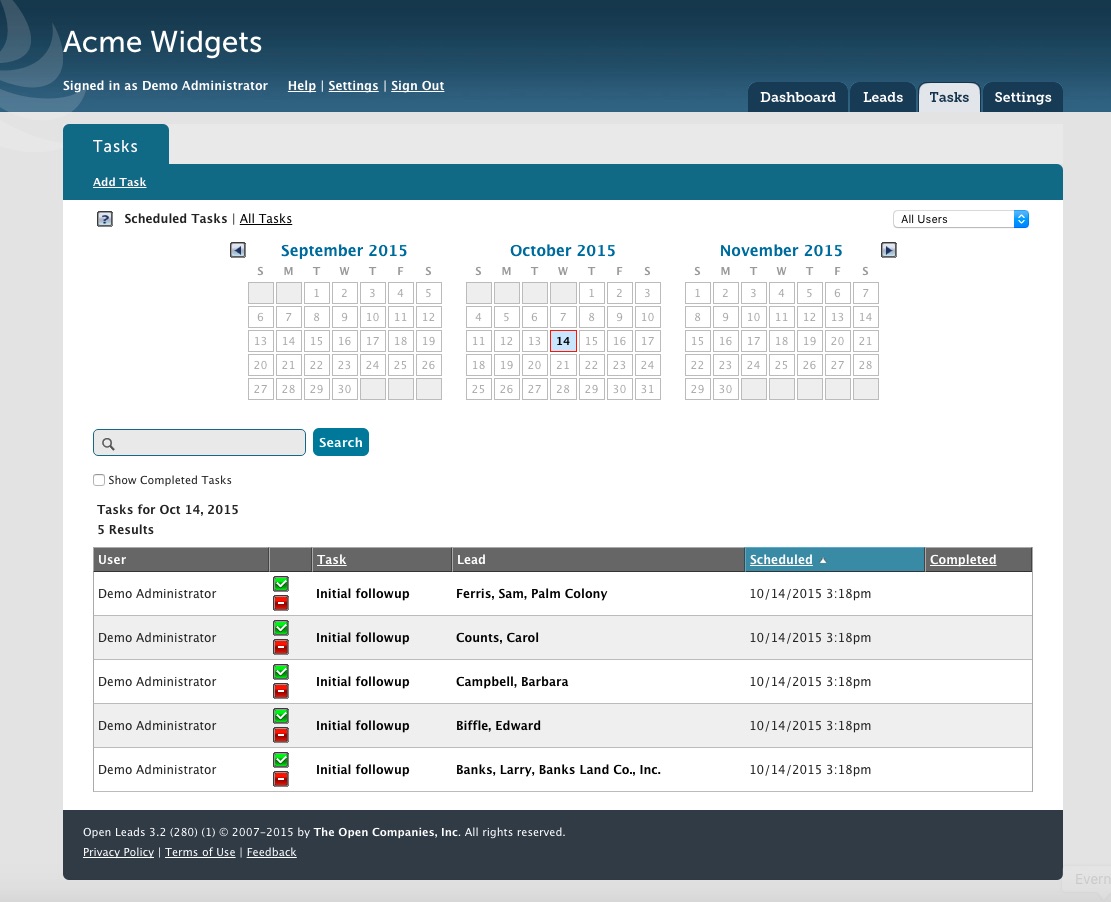
The calendar displays the selected day or days in a red outline. Any days with Tasks scheduled are displayed in bold. Clicking on any day in the calendar will display the Task list for that day directly below in the Task List. To select your Task List for multiple days, simply click on the first day in the range you wish to select, and the Shift+Click the end date. You may toggle to view a complete list of all tasks by clicking the "All Tasks" link.
The default Task List view shows you your entire list of scheduled Tasks, both pending and completed, for the current day. Columns display the user assignment, the Task or Action Name, the Lead to which it applies, and both the scheduled date and completed date. You may click on either the Task Name or Lead Name to be taken directly to the appropriate Lead Detail screen.
Two additional, very useful features are the ability to subscribe to your Tasks List as an iCal feed, and the ability to view your tasks in a full calendar using 30 Boxes.
The iCalendar Feed exports and renders your Open Leads Tasks in a format that is readable by your computer's default iCalendar compatible application, such as Microsoft Outlook, or Apple iCal. Clicking on the "Subscribe to iCalendar Feed" will automatically open your application and start the subscription process. Follow your specific applications directions for the exact steps needed to subscribe.
Alternately, if you would rather have a browser-based calendar view, you may click on the "View in 30 Boxes" link, which will display the calendar in a web-based calendar interface. For more information on 30 Boxes, you may want to visit their website at www.30boxes.com
NOTE: Account Administrators have the ability to view Tasks for all users across their account. Therefore the iCal and 30 Boxes links do not appear under the default "All Users" view. Admins should switch to their User View by selecting their User Name from the dropdown to the right of the calendar in order to enable these features for their Tasks. Admins can also switch between each user in their account.
