To add an Task to a lead, click on "Add Task" in the Task block on the right side of the lead detail screen.

This will open the Edit Task box. Give the Task a name, such as "Make Follow up Call" or "Web Conference," etc. Then choose a classification or "Task Type" - Call, Email, Meeting or Other - for that task. Optionally you can add a "Description," or notes for that Task.
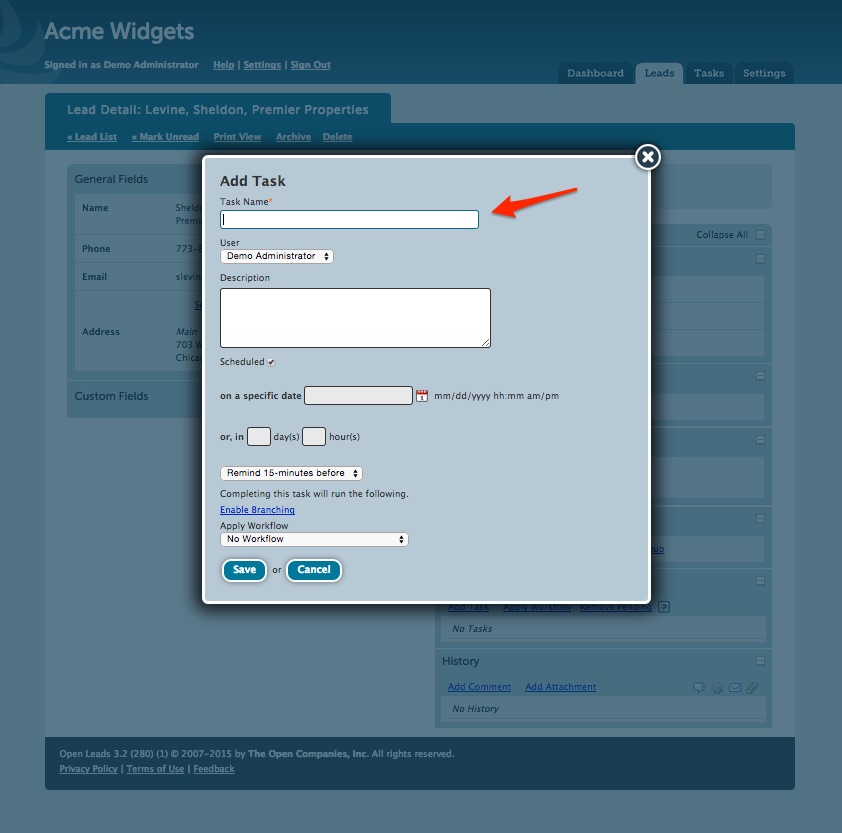
You can pick a date for the task using the Popup Calendar (just click on the calendar icon next to the date field). Pick a date first, then you will be able to choose a time in the next popup screen. The time selector uses 24 hour time and your scroll whell on your mouse to choose the time. Default is current system time. Once selected, the time will render in standard 12 hour format in your system.
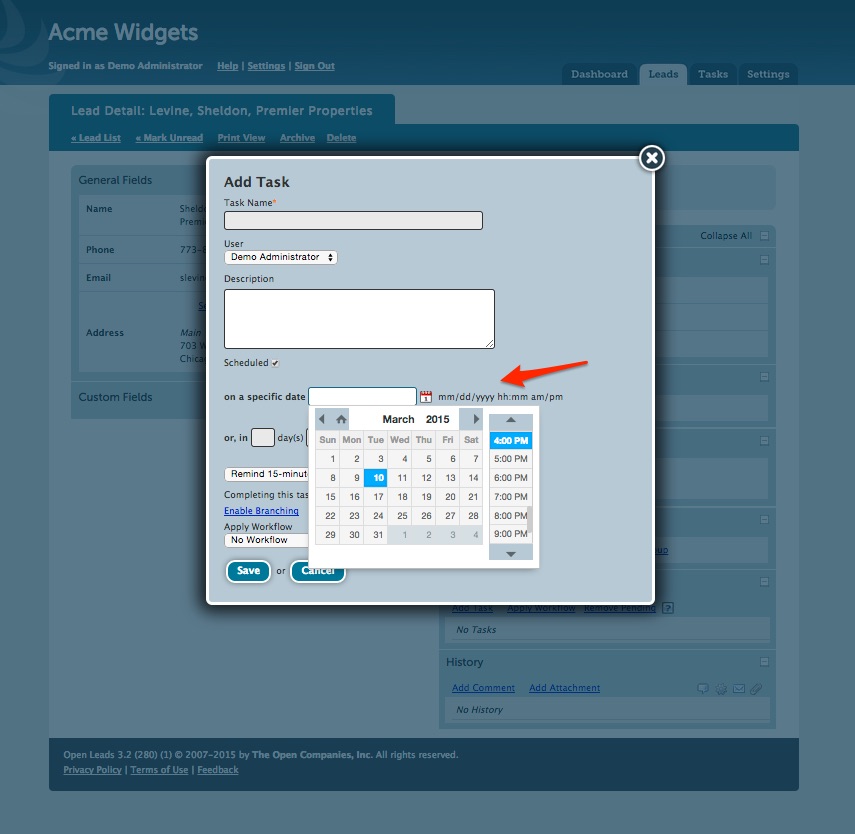
You can also enter a date and time using standard formatting (MM/DD/YYYY, or M/D/YY, along with a time in 12 or 24 hour format (M/D/YY HH:MM pm) - or you can enter a day or phrase, such as "1 day" "1 week" or "Next Tuesday" and the system will automatically insert the date.
If the Task needs to be scheduled in a specific number of days, you can enter it here as opposed to entering a date, and you can do the same for hours, if the Task is due quickly.
You can also choose the type of email reminder you wish to receive, or trigger one for another user, if you prefer.
If the Task does not need to be scheduled for a certain date or time, click "Save" and you are done.
